Jetpack Compose实现滑块式标签tab
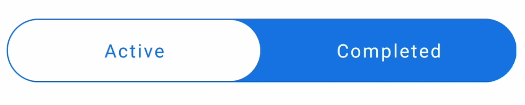
1. 先完成一个基本的tab

@Composable
fun SliderTabs() {
var selectedIndex by remember { mutableStateOf(0) }
val bgColor = Color(0xff1E76DA)
val list = listOf("Active", "Completed")
TabRow(
selectedTabIndex = selectedIndex,
backgroundColor = bgColor,
modifier = Modifier.padding(vertical = 4.dp, horizontal = 8.dp),
indicator = { tabPositions ->
TabRowDefaults.Indicator(
modifier = Modifier.tabIndicatorOffset(tabPositions[selectedIndex]),
color = Color.White
)
}
) {
list.forEachIndexed { index, text ->
val selected = selectedIndex == index
Tab(
selected = selected,
onClick = { selectedIndex = index },
text = { Text(text = text, color = Color.White) }
)
}
}
}2. TabRow改为胶囊样式

Modifier.clip(RoundedCornerShape(50))3. 指示器改为胶囊样式

Modifier
.tabIndicatorOffset(tabPositions[selectedIndex])
.fillMaxSize()
.padding(1.dp)
.clip(RoundedCornerShape(50))4. 文字置于上层,并且选中时改变文字颜色
指示器尺寸设置为fillMaxSize后遮挡了标签文字,需要将文字置于上层。

Modifier.zIndex(2f)
val textColor = if (selected) bgColor else Color.White
Tab(
modifier = Modifier.zIndex(2f),
selected = selected,
onClick = { selectedIndex = index },
text = { Text(text = text, color = textColor) }
)5. 禁用点击水波纹效果
class NoRippleInteractionSource : MutableInteractionSource {
override val interactions: Flow<Interaction> = emptyFlow()
override suspend fun emit(interaction: Interaction) {}
override fun tryEmit(interaction: Interaction) = true
}
Tab(
modifier = Modifier.zIndex(2f),
selected = selected,
onClick = { selectedIndex = index },
text = { Text(text = text, color = textColor) },
interactionSource = NoRippleInteractionSource()
)6. 文字颜色添加渐变动画
val textColor = remember {
Animatable(Color.White)
}
LaunchedEffect(
selected
) {
textColor.animateTo(if (selected) bgColor else Color.White)
}
Tab(
modifier = Modifier.zIndex(2f),
selected = selected,
onClick = { selectedIndex = index },
text = { Text(text = text, color = textColor.value) },
interactionSource = NoRippleInteractionSource()
)7. 完整代码
@Composable
fun SliderTabs() {
var selectedIndex by remember { mutableStateOf(0) }
val bgColor = Color(0xff1E76DA)
val list = listOf("Active", "Completed")
TabRow(
selectedTabIndex = selectedIndex,
backgroundColor = Color(0xff1E76DA),
modifier = Modifier
.padding(vertical = 4.dp, horizontal = 8.dp)
.clip(RoundedCornerShape(50)),
indicator = { tabPositions ->
TabRowDefaults.Indicator(
modifier = Modifier
.tabIndicatorOffset(tabPositions[selectedIndex])
.fillMaxSize()
.padding(1.dp)
.clip(RoundedCornerShape(50)),
color = Color.White
)
}
) {
list.forEachIndexed { index, text ->
val selected = selectedIndex == index
val textColor = remember {
Animatable(Color.White)
}
LaunchedEffect(
selected
) {
textColor.animateTo(if (selected) bgColor else Color.White)
}
Tab(
modifier = Modifier.zIndex(2f),
selected = selected,
onClick = { selectedIndex = index },
text = { Text(text = text, color = textColor.value) },
interactionSource = NoRippleInteractionSource()
)
}
}
}
